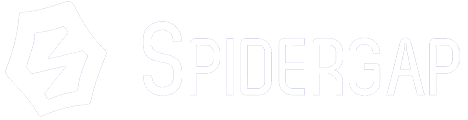Quickly fix incorrect email addresses, and manage which administrators receive bounce notifications
When running a project with Spidergap, it’s important that participants receive all the email invitations.
Sometimes, even when the IT team has completed the whitelisting steps, there can still be mistakes or issues which result in an email bouncing. When this email bounces, Spidergap sends a notification to administrators to let them know.
Spidergap makes it easy to set which project administrators should (or should not) receive these notifications.
Every project needs at least 1 administrator set to receive notifications, and this is set from any project’s Settings page, under the Project team tab, like this:
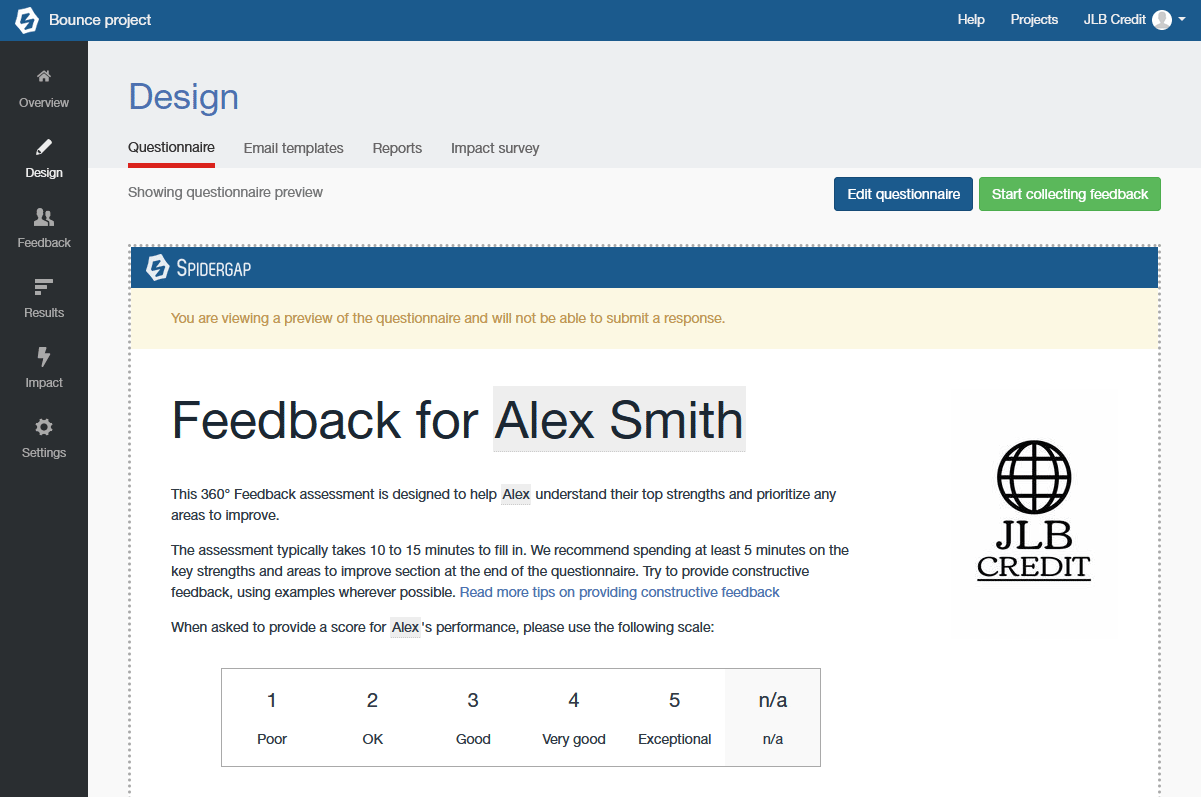
The setting is found in any project in Spidergap by following these steps:
- Head to Settings > Project team — here, you will see who is currently receiving bounce notifications
- Click on any team member to make changes using the tick box
- Click Update team member
- Head to Settings > Project team — here, you will see who is currently receiving bounce notifications
- Click on any team member to make changes using the tick box
- Click Update team member
Administrators set to “Receive email bounce notifications” will be sent an email telling them which email address bounced, with a direct link to the participant’s details page, where they can update and correct the email address.
The notification emails look like this, with clear, actionable next steps to fix bounces:
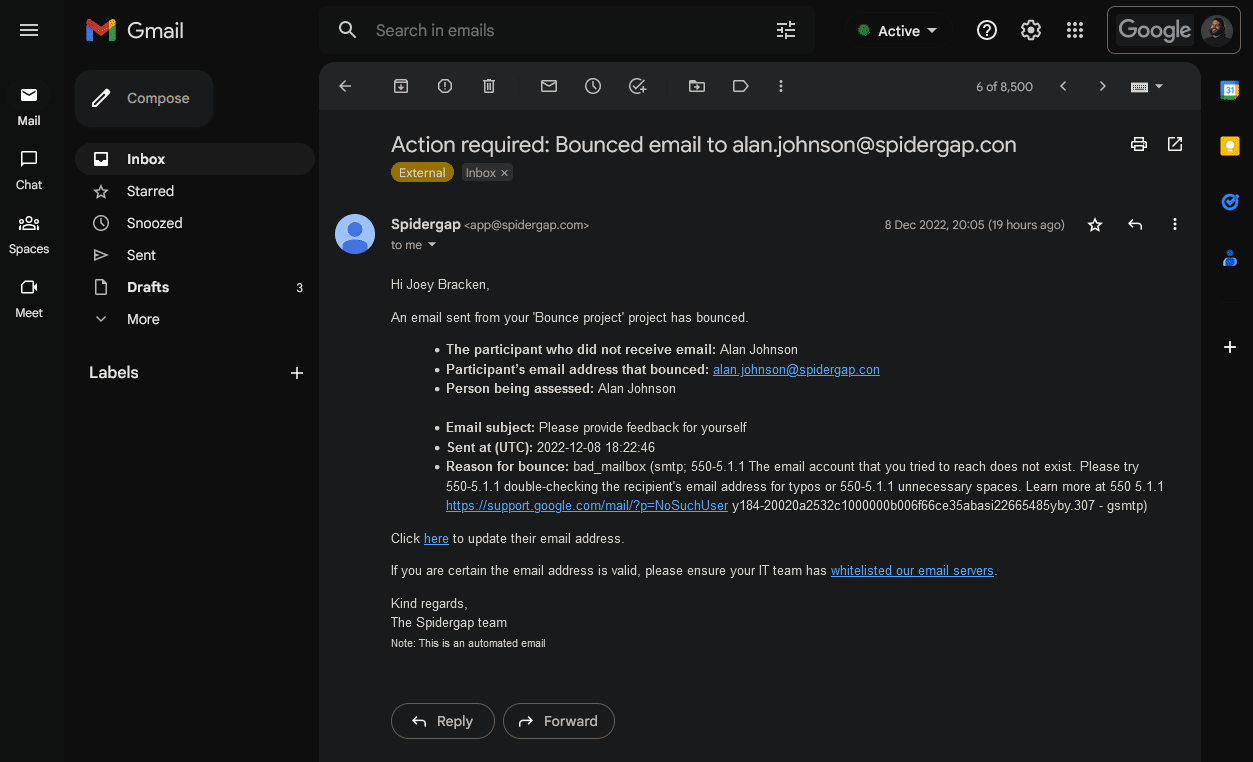
In this example, the issue was a simple typo, with "@spidergap.com" entered as "@spidergap.con". But with bounce notification emails, the administrator could fix it in a few seconds!