You can use merge tags to customize your participants' end-to-end 360° Feedback process
This includes customizing the content in the:
-
Questionnaire
-
Email template
-
Report
When updating this content, you can use something called merge tags. A merge tag acts as a placeholder.
For example, [Name Of Person Being Assessed] acts as a placeholder for the actual name of the person being assessed! You can see this in these two images:

Different parts of the site have different merge tags available. The rest of this article will explain where you can use merge tags, and which ones are available.
You can use merge tags in the questionnaire title, help content, and section titles and question text.
The following merge tags are available:
-
[Name Of Person Being Assessed]
-
[First Name Of Person Being Assessed]
-
[Email Address Of Person Being Assessed]
-
[Name Of Person Giving Feedback]
-
[First Name Of Person Giving Feedback]
-
[Email Address Of Person Giving Feedback]
-
[Role Of Person Giving Feedback]
Using merge tags in email templates
You can choose and select a merge tag when updating an email template:
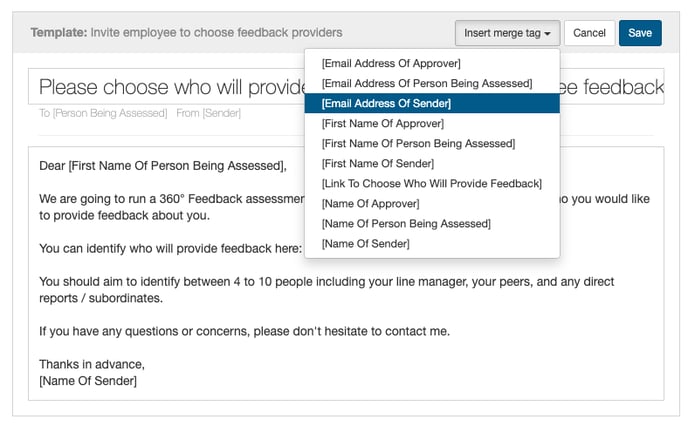
Using merge tags in reports
You can customize the content in your reports on your project's Settings > Language page.
The following merge tags can be used throughout the report:
-
[Name Of Person Being Assessed]
-
[First Name Of Person Being Assessed]
-
[Email Address Of Person Being Assessed]
-
[NumberOfRatingQuestions]
-
[ScaleMax]
-
[NumberOfSections]
-
[NumberOfSectionsInAppendix]
These merge tags can be used in the report cover contents (as shown below):
-
[SectionTitle]
-
[PageRange]
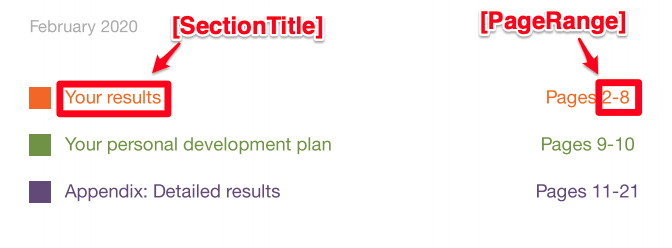
This merge tag can be used in the roles table (as shown below):
-
[NumberOfResponses]
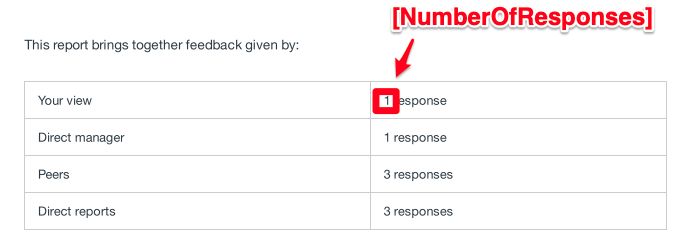
This merge tag can be used in the summary of top areas (as shown below):
-
[NumberOfAreas]
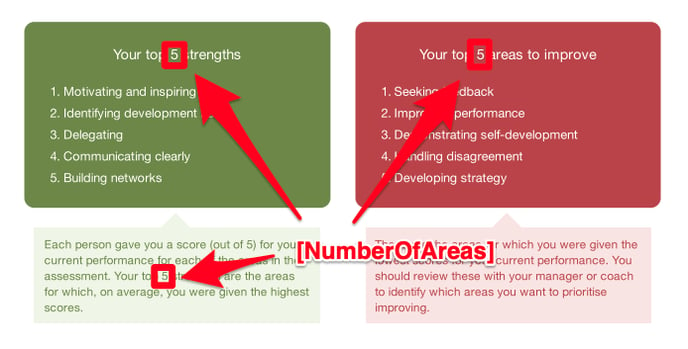
If your questionnaire compares current and desired performance, then you can also use these merge tags to describe how the desired improvement is calculated:
-
[MinGapForSmall]
-
[MaxGapForSmall]
-
[MinGapForMedium]
-
[MaxGapForMedium]
-
[MinGapForLarge]
-
[MaxGapForLarge]
For example: "The desired improvement is then calculated as the difference between your current performance and the maximum possible score for each area. An average gap of [MinGapForSmall] to [MaxGapForSmall] is considered small, a gap of [MinGapForMedium] to [MaxGapForMedium] is considered medium, and a gap larger than [MinGapForLarge] is considered large."

