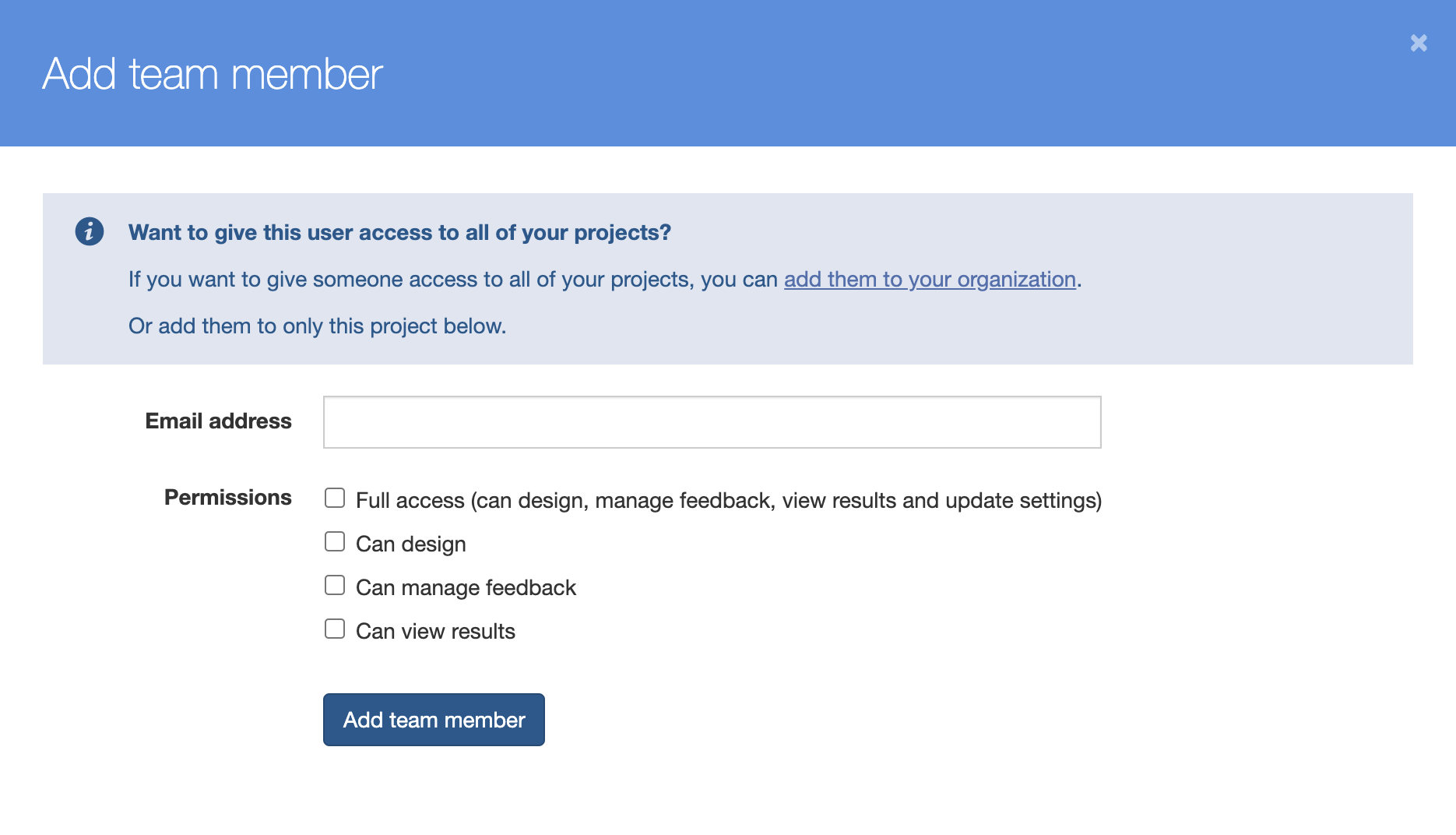You can give colleagues access to your organization in Spidergap or to individual projects.
There’s no limit to the number of people you can add as administrators, and each one can have their own level access. Here’s an overview of the options available:
Give someone access to your organization (account-level access)
You can give someone access to your organization by:
-
Click your organization name in the top-right corner
-
Click Team
-
Click the green Add user button and select the appropriate Permissions:
-
Full access: Can access all projects and data for the entire Organization, create their own projects, and manage billing
-
Can access all projects: Can access all projects and data in those projects
-
Can create projects: Can create their own projects; however they cannot access other’s projects.
-
Can manage billing: Cannot access any projects or feedback, but can create, view, download and pay invoices.
-
Once added, your colleague will be emailed instructions on how to sign up (if needed) and access the organization.
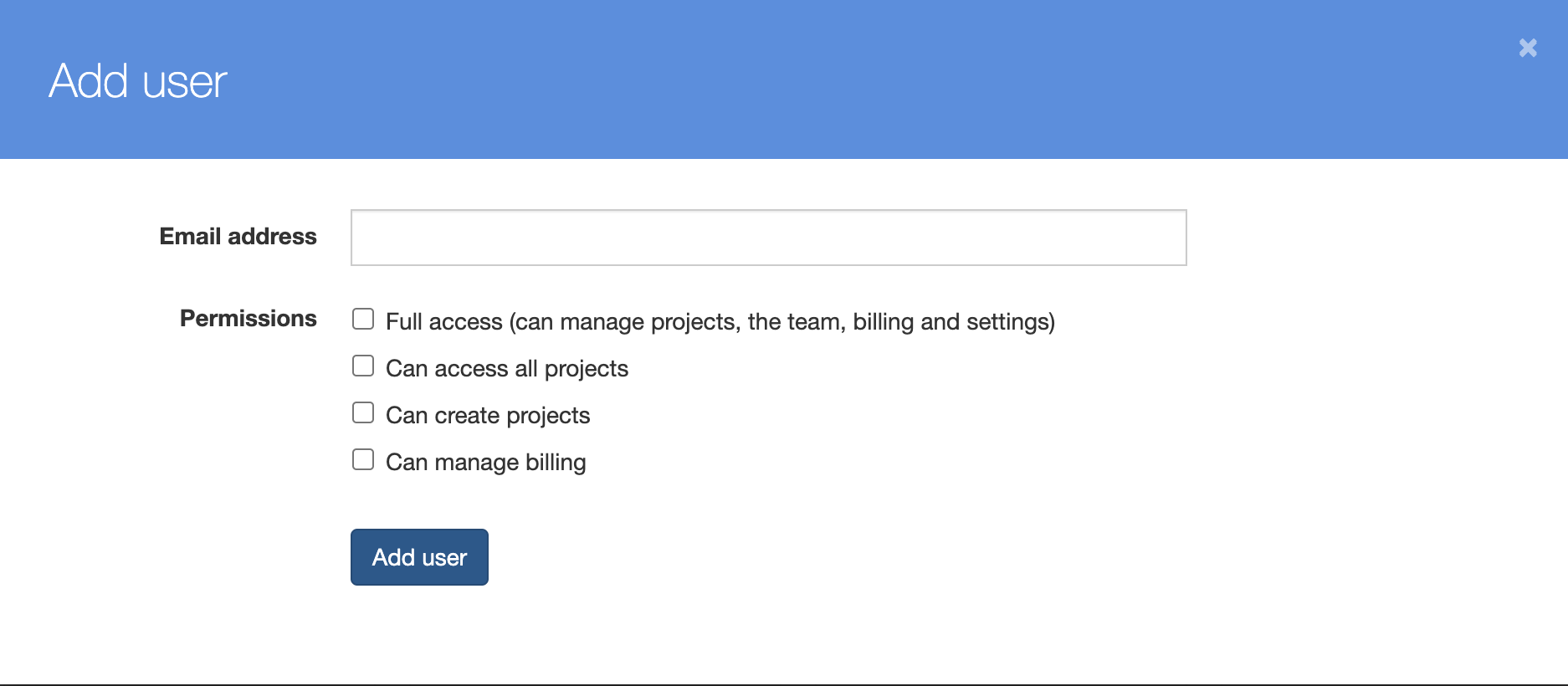
Give someone access to a specific project
If you want to give someone access to a specific project:
-
Open a project from your Projects page
-
Click Settings in the menu on the left-hand side.
-
This will open the Project team tab within the Settings section.
-
Click the green Add team member button
-
Fill in the team member's details. If you wish, you can restrict their access by unchecking Full access
-
Can design: Can access and make changes to everything in the Design tab, including the Questionnaire, Email templates, Report contents, Editing role groups, and Impact survey.
-
Can manage feedback: Can access and make changes to everything in the Feedback tab, including adding, removing, and updating participant information, sending reminders, and deleting assessments.
-
Can view results: Can access and make changes to everything in the Results tab, including downloading and sharing reports, reviewing Group results, and exporting raw data.
-
Once added, your colleague will be emailed instructions on how to sign up (if needed) and access the project.