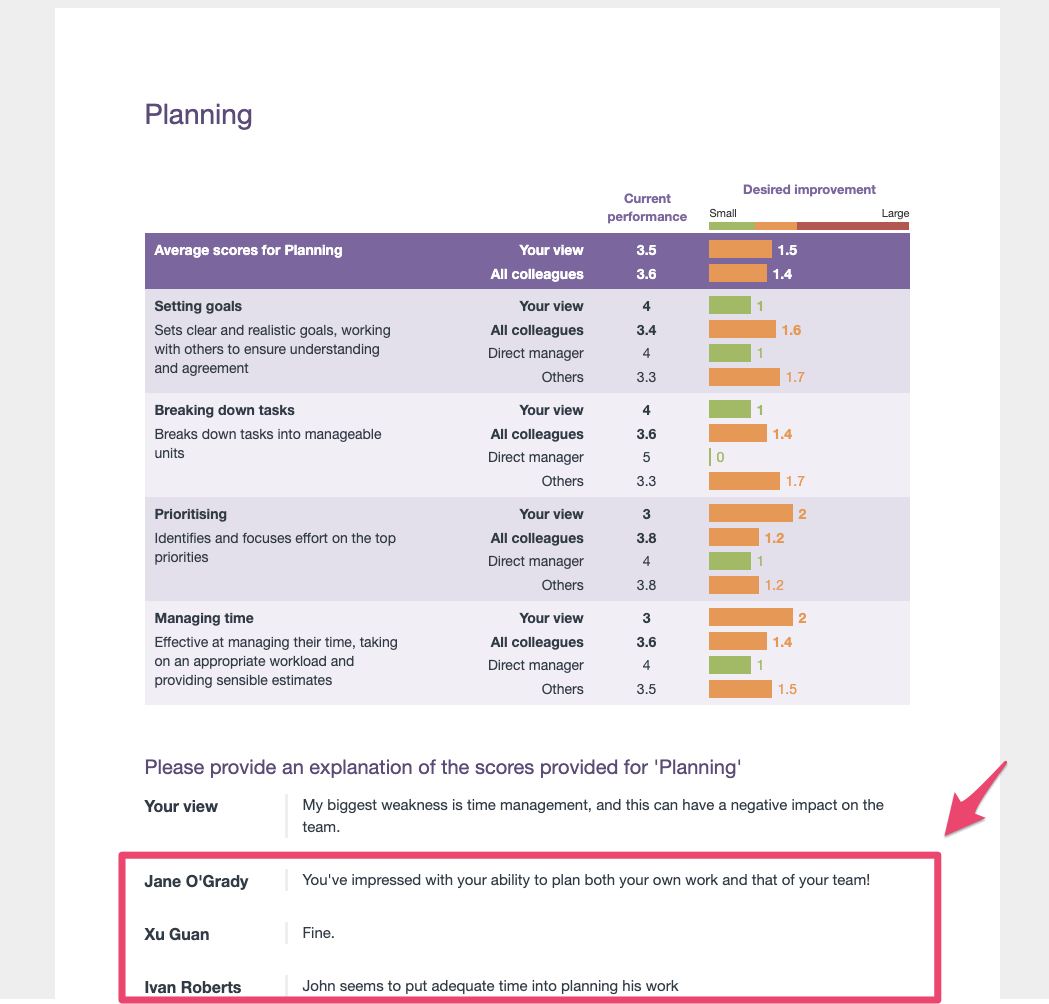There are pros and cons to supporting anonymous feedback
In this article, we answer these big 4 questions on anonymity:
-
Should I protect the anonymity of feedback providers?
-
Which groups of feedback providers could benefit from anonymity?
-
How do I protect anonymity in Spidergap?
-
How do I set-up Spidergap for groups that do not need to be anonymous?
Should I protect the anonymity of feedback providers?
Some people will provide more open and valuable feedback if their anonymity is protected. This can be particularly true for junior colleagues giving upwards feedback, and also for organizations that do not generally have a culture of giving open feedback.
However, protecting anonymity makes it more difficult for the person receiving feedback to ask for further feedback when needed. Some organizations also find that not anonymizing feedback helps to support a culture of open feedback and transparency.
Examples of organizations not anonymizing feedback include Netflix, Bridgewater Associates and our internal 360° Feedback here at Spidergap!
Which groups of feedback providers could benefit from anonymity?
As a general rule:
-
The self-assessment cannot be anonymized
-
Feedback from the manager or coach should not need to be anonymized
-
Feedback from other senior colleagues (for example your CEO) should not need to be anonymized
-
Feedback from other groups (e.g. peers, direct reports, customer, and suppliers) may benefit from being anonymized.
How do I protect anonymity in Spidergap?
To protect the anonymity for a group of feedback providers:
-
Open your project
-
Navigate to Design > Reports
-
Find the Comparisons of responses setting and click to Edit groups
-
Update the first anonymity setting to: Combine multiple choice answers with other groups if fewer than 3 responses
-
Update the second anonymity setting to: Combine text answers with other groups if fewer than 3 responses
Note: It could still be possible to identify who gave a text answer based on their style of writing. To better protect anonymity, you may want to increase the number of responses needed to 4 or 5.
This is how your settings should look:
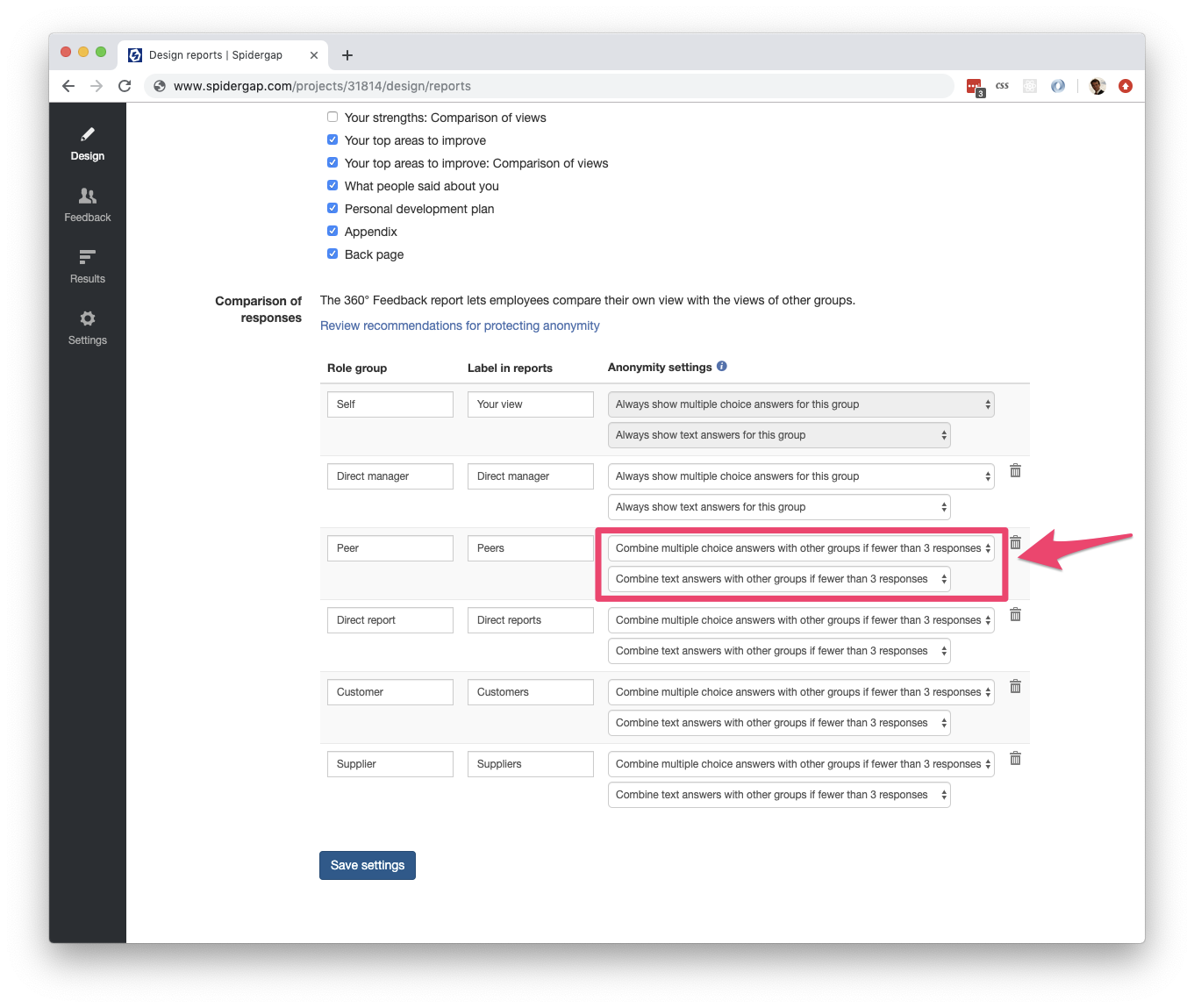
Below you can see how a report looks when there have not been enough responses. In this case, there are 2 responses from peers and 2 responses from direct reports. As a result, they have been combined into 1 group called "Others":
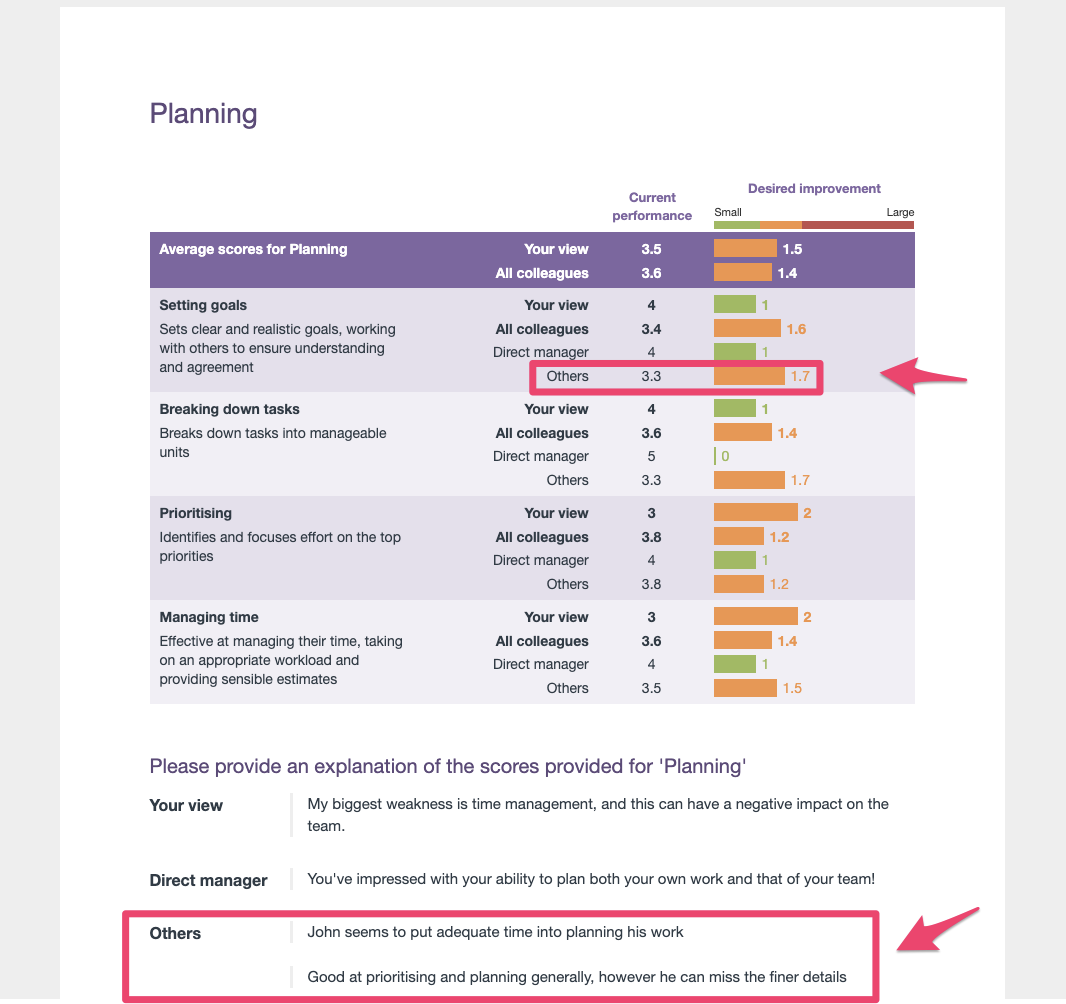
How do I set-up groups that do not need to be anonymous?
If you are not concerned about a group's anonymity, you can update the settings to:
-
Always show multiple choice answers for this group
-
Always show text answers for this group
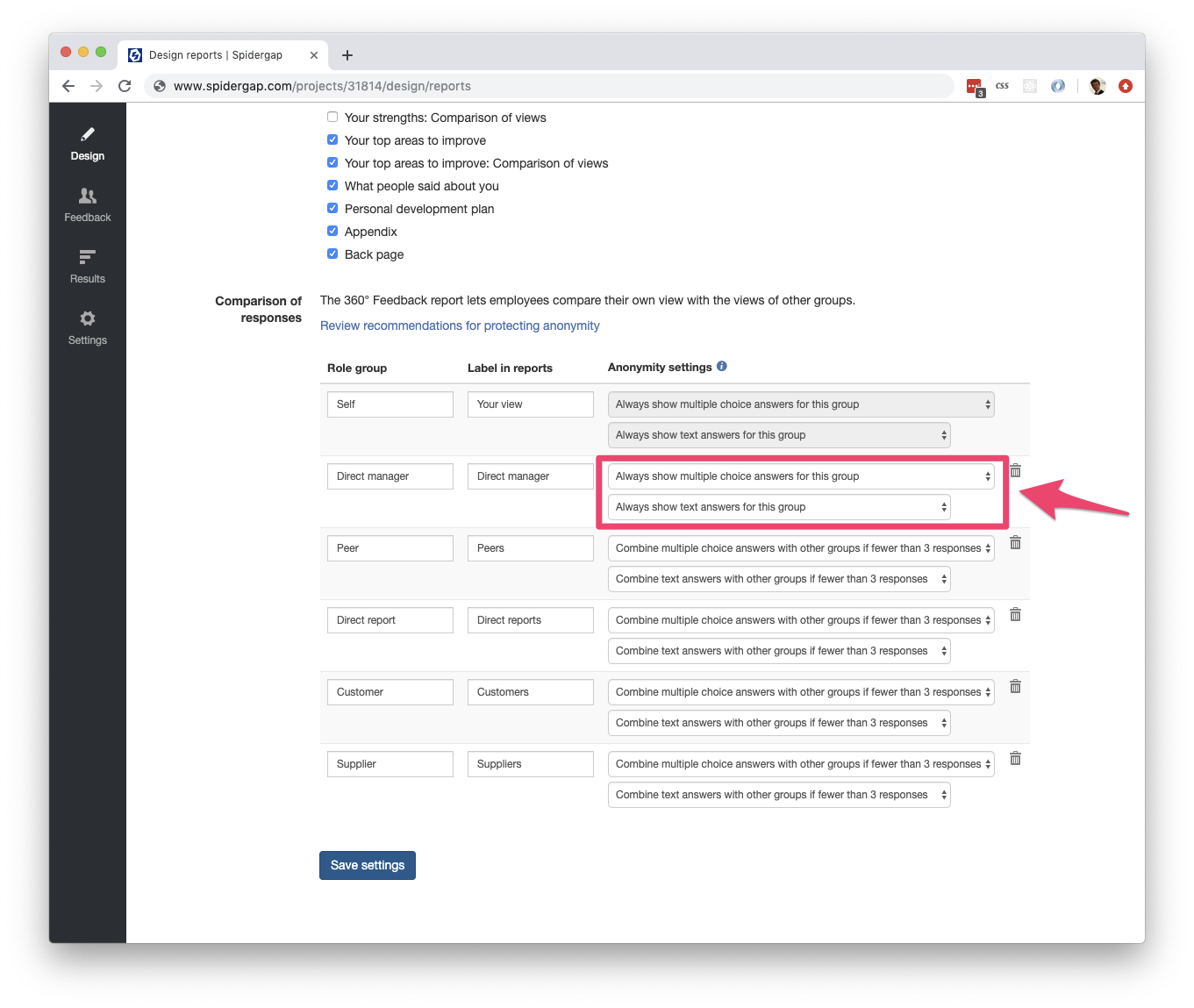
Here's how it will look in the report:
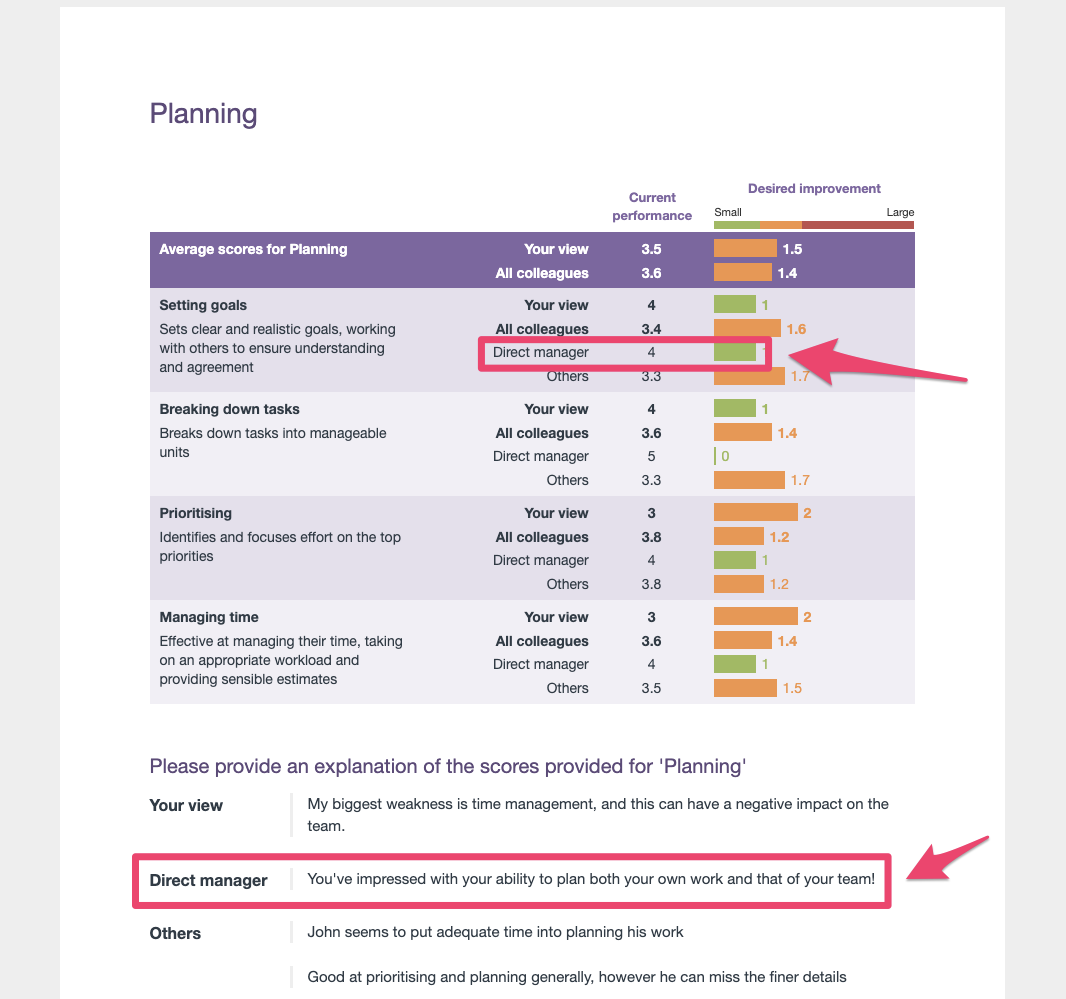
It's also possible to include individual names next to text answers. Just update the second setting to:
-
Show each text answer with the name of the person giving feedback
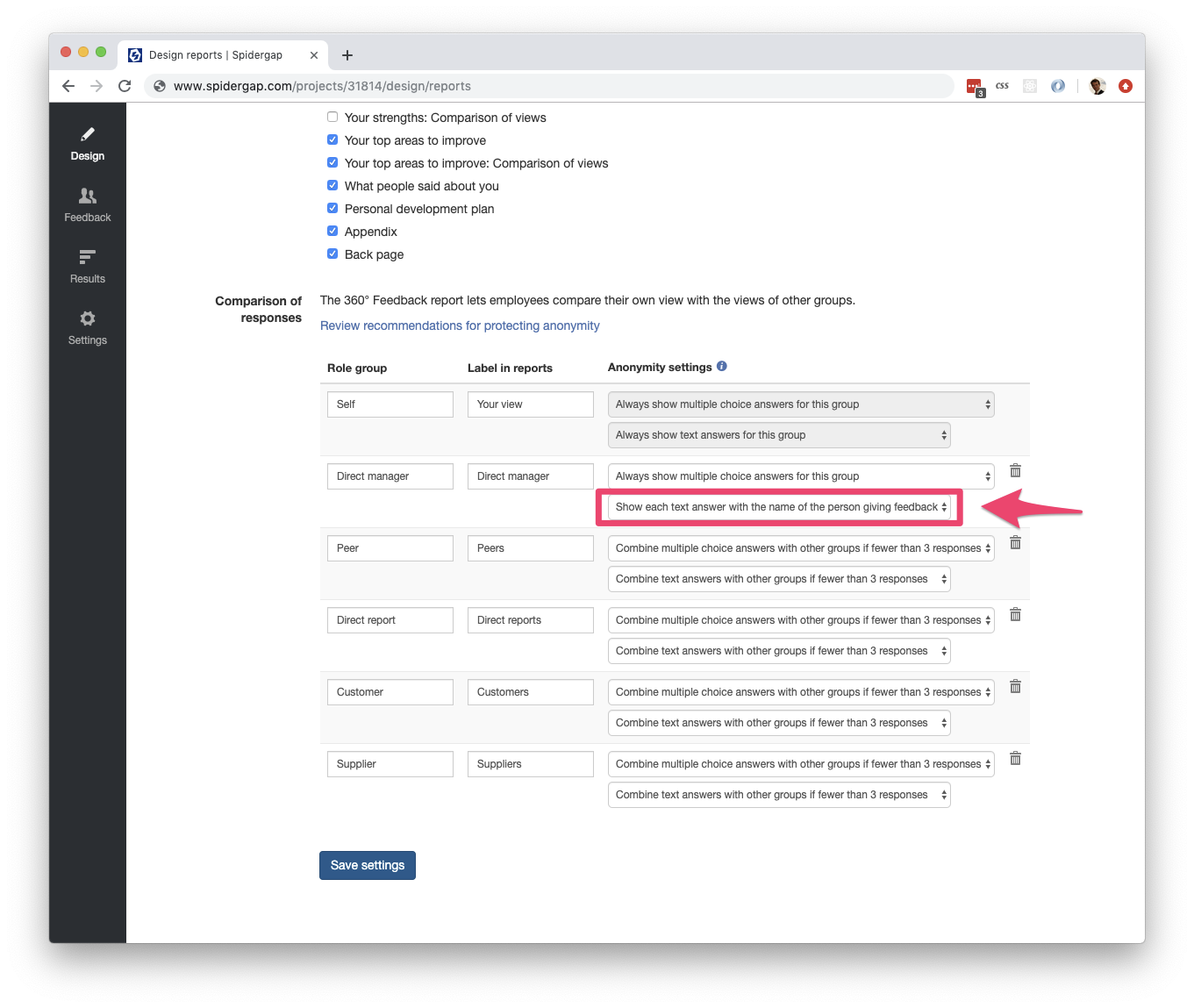
Here's how it will look in the report: