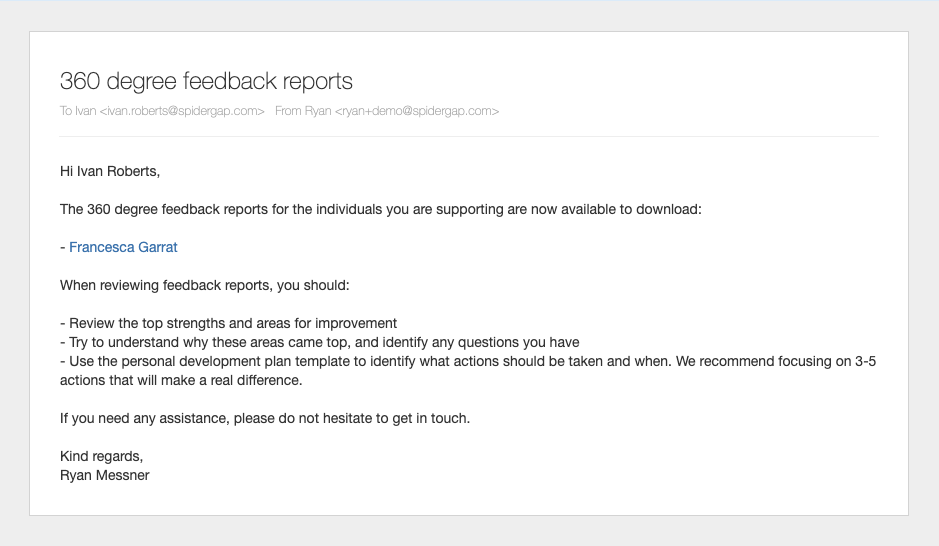How you’ll experience 360° Feedback in a Spidergap project
We’ve designed the 360° Feedback process to be as easy as possible — we understand that you’re busy, and that it’s important to make good use of your time!
The steps you need to take will depend on your role:
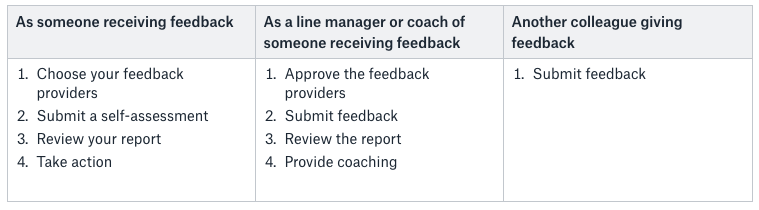
Each of these steps is really easy to complete, and you won’t need to set-up an account or login at any point.
You may take on multiple roles in your project. You can see how the individual steps work below…
Choose or approve feedback providers
As part of your project, you may receive an email asking you to choose or approve a list of feedback providers.
If so, you’ll receive an email with a link:
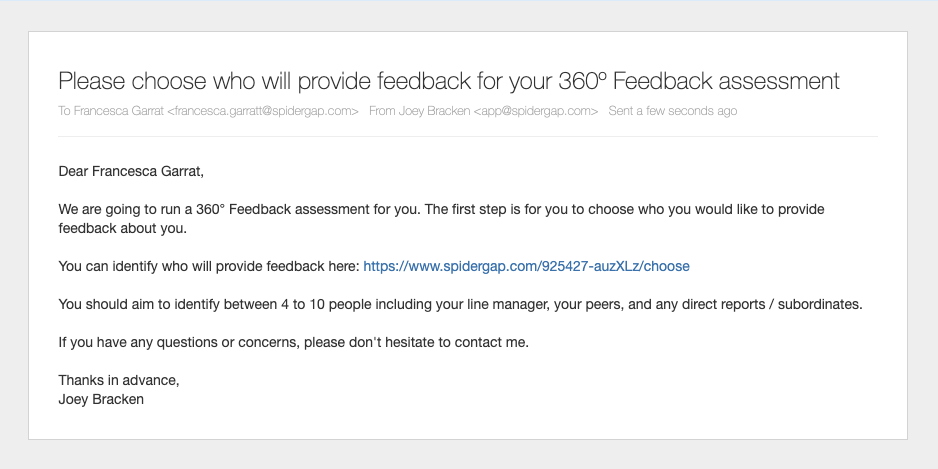
The link in the email is unique for each person being assessed. Clicking on it will open the page where you can review, amend and submit the list of people you believe should provide feedback for this person — no login required.
When choosing your feedback providers, select people who have regular interaction with you and will be able to give useful feedback to help you prioritize your development.
Once you click submit, the invitations will be sent out and you won’t be able to come back and make changes afterwards, so make sure you are happy with your selections first!
Submit feedback (or a self-assessment)
Whether doing a self-assessment or providing feedback for one of your colleagues, you’ll firstly receive an email with a link to provide feedback:
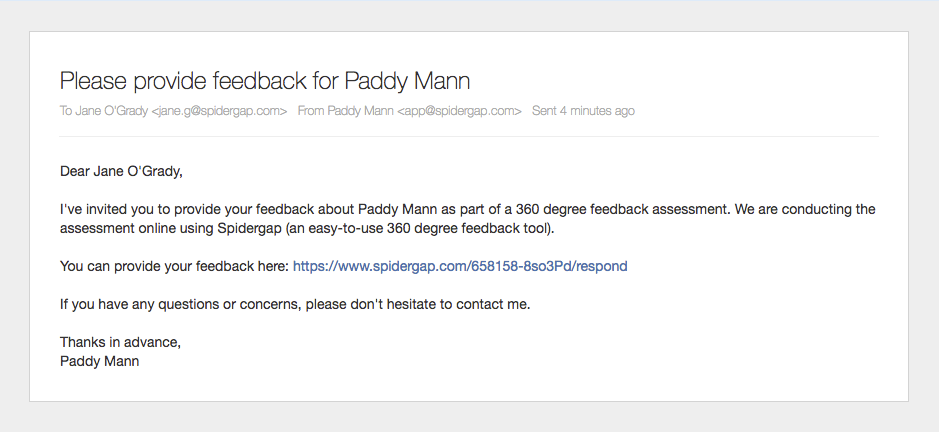
The link in the email is unique for each feedback provider. Clicking on it will open the page to the questionnaire where you will submit your feedback — no login required.
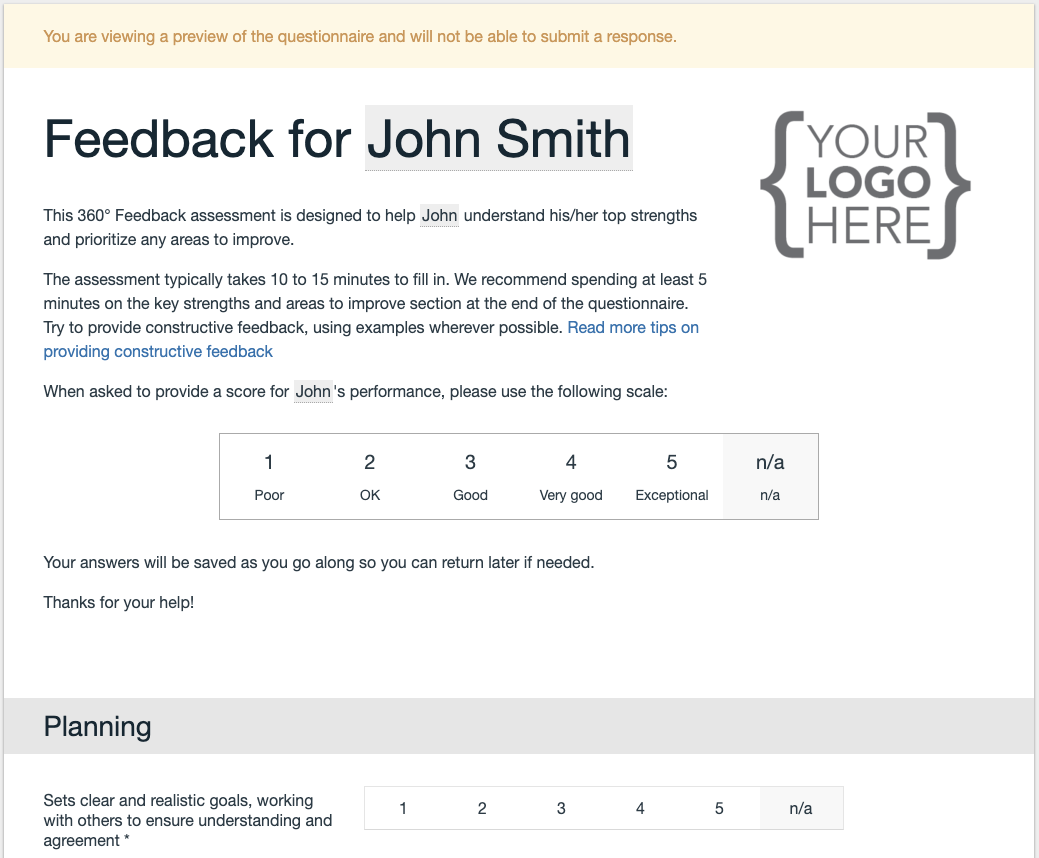
Typically a questionnaire consists of rating questions and free-text questions. Your responses autosave every few seconds, so if you accidentally close the page before submitting, you’ll be able to come back later and pick up where you left off.
Of course, the quality of your feedback is important — you may find it useful to read our guide on how to make sure the feedback you provide is useful.
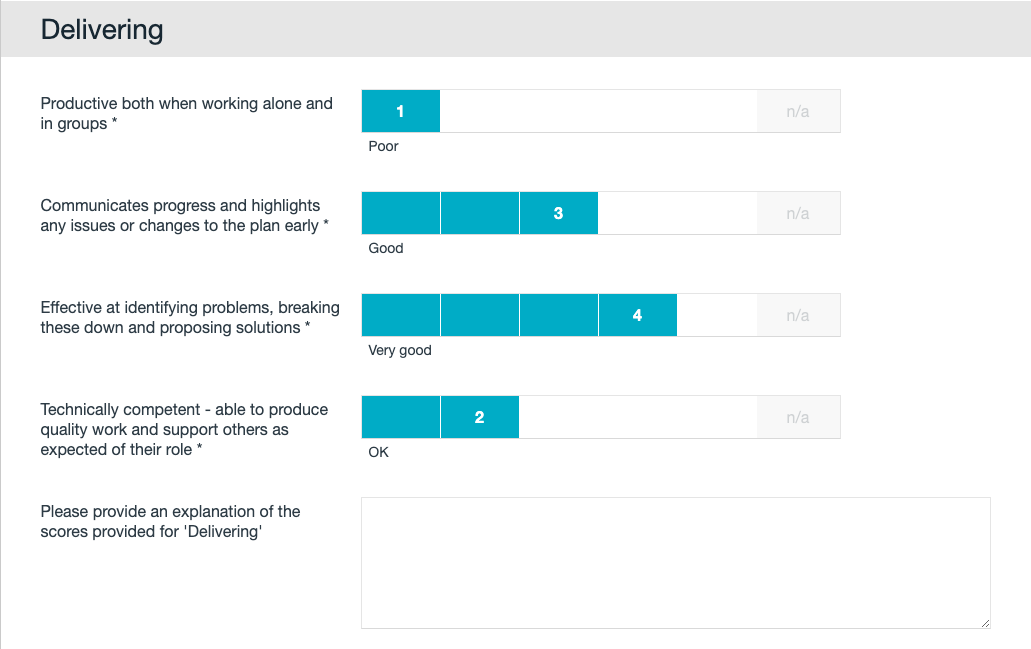
Review your report and take action
Once all the feedback has been collected, your project administrator will share your feedback report.
You’ll receive an email with a link to download your PDF report. You can use this guide to help review the feedback and plan your development.
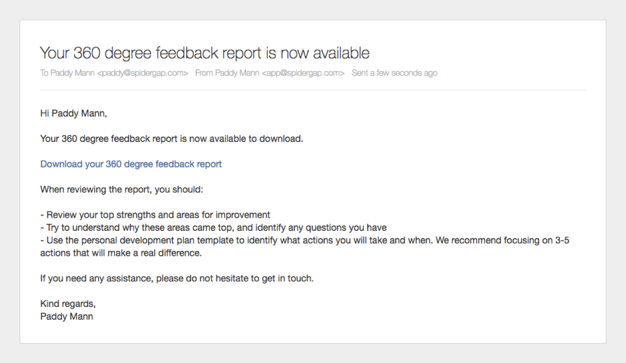
Provide coaching
Once all the feedback has been collected, you will be sent your colleague’s report via email (either by the project administrator, or the person who received the feedback).
You’ll receive an email with a link to download the PDF report.