Merge tags, also known as identity tokens, substitution strings, personalization fields or personalization tags, are used as placeholders in the questionnaire editor and email templates to dynamically show unique data
In Spidergap, we use [merge tags] as placeholders. When you add participant information to your project, these [merge tags] are dynamically replaced with the actual data.
Here is a list of merge tags that you can use in your questionnaire:
| Merge tag | Example output |
| [Name Of Person Being Assessed] | Alex Smith |
| [First Name Of Person Being Assessed] | Alex |
| [Email Address Of Person Being Assessed] | alex@spidergap.com |
| [Name Of Person Giving Feedback] | Jordan O'Grady |
| [First Name Of Person Giving Feedback] | Jordan |
| [Email Address Of Person Giving Feedback] | jordan@spidergap.com |
| [Role Of Person Giving Feedback] | Direct manager |
To add a merge tag, simply copy and paste one of the above merge tags into the questionnaire editor:
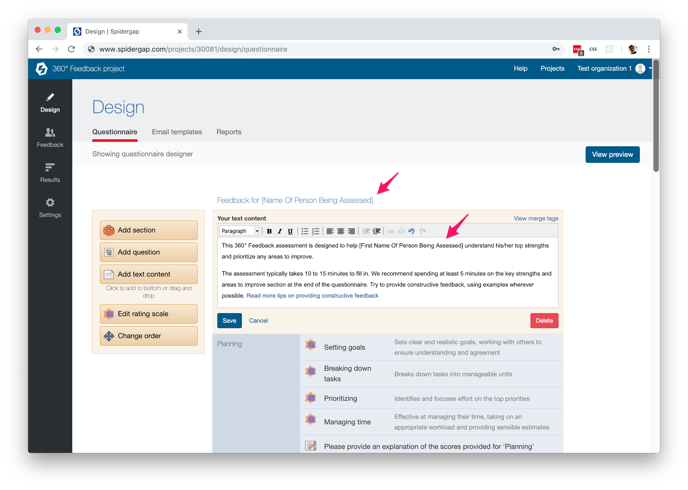
If everything is working, you'll see the merge tags replaced with example values in the questionnaire preview:
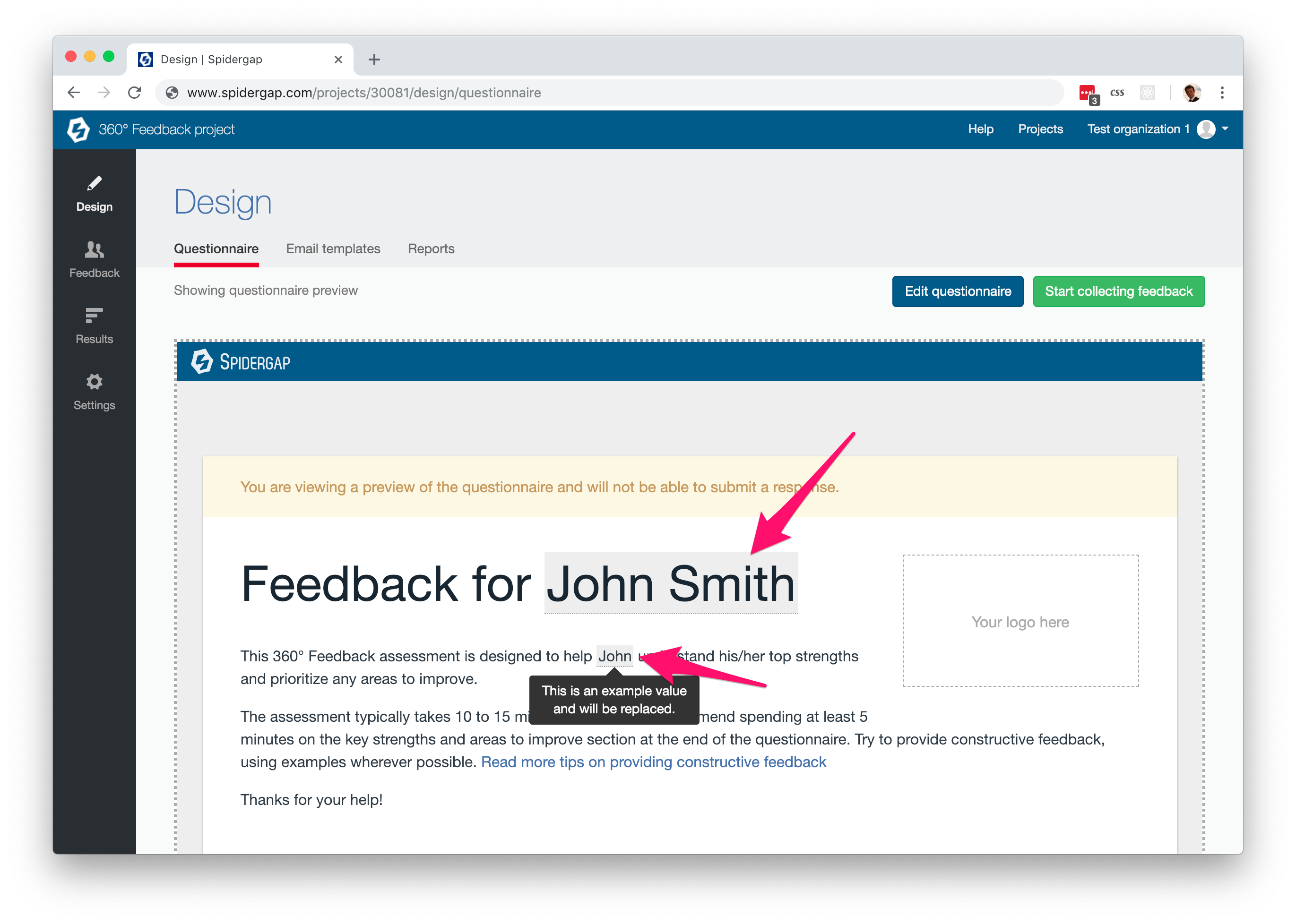
These values will then be replaced by the details of your real participants when you send out the invitations requesting feedback.
Merge tags are also used in Design>Email templates, but the email templates there come pre-populated with the required merge tags.