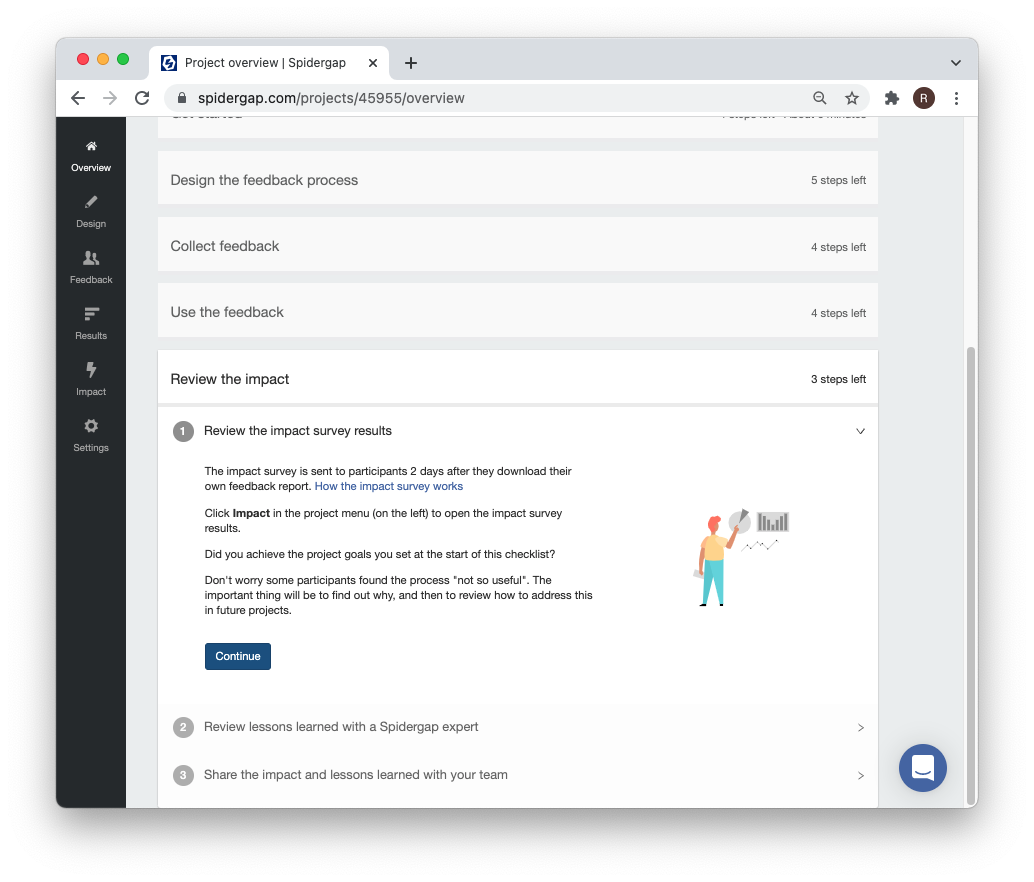Six simple steps to take you from signing up to reviewing your first 360° Feedback report in under 30 minutes!
We've made setting up and managing a 360° Feedback project quick and easy.
In the next 30 minutes, you will be able to:
-
Sign up for your free account
-
Create your first project
-
Review the feedback process
-
Start collecting feedback
-
Fill in your self-assessment (if you're assessing yourself!)
-
Review your feedback report
Let's get started!
1. Sign up for your free account
When you sign up, we give you your first assessment free. This means you can run an assessment, with no time limits and no restrictions on features or support.
So, if you haven't already...
https://www.spidergap.com/signup2. Create your first project
We group your 360° Feedback assessments into projects.
Each project can have its own feedback questionnaire, settings and deadlines. You can create as many as you like.
At this point, all you need to do is click the big green button and give your first project a name!
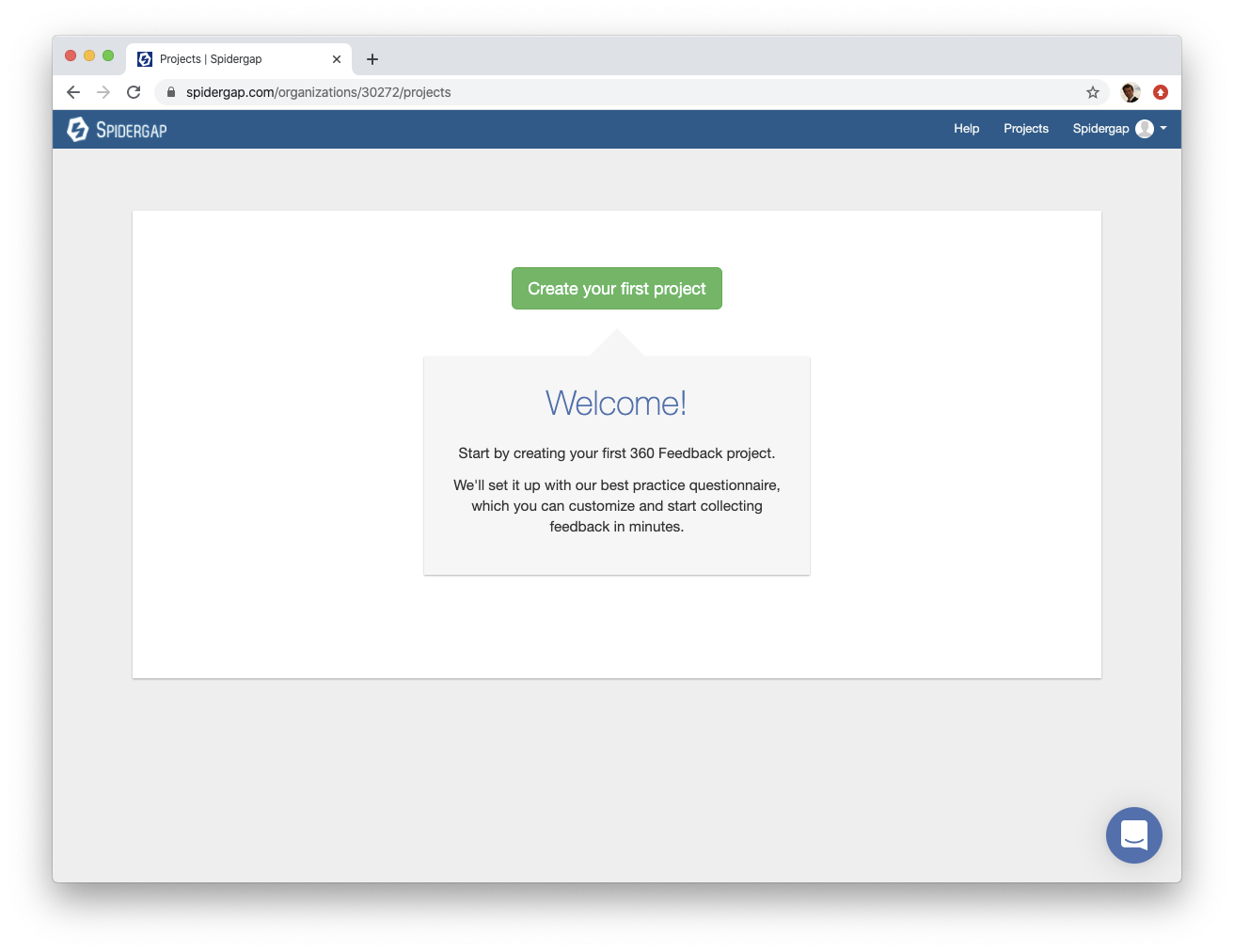
3. Get started with your new project
Once created, you’ll be welcomed into your project — good job!
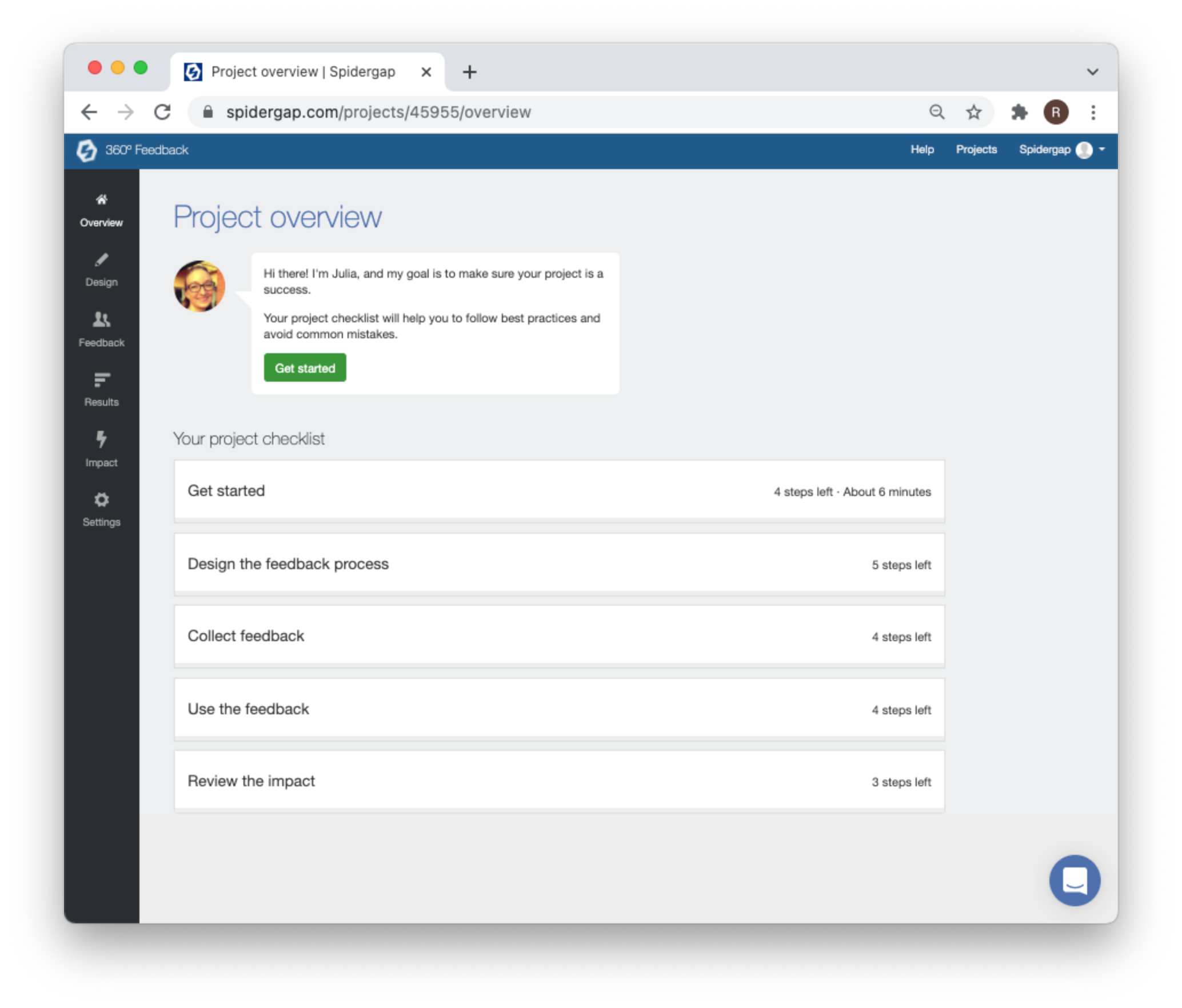
At the bottom of the page, you’ll see your project checklist.
This checklist will walk you through all of the key steps to run a successful 360° Feedback project.
Start by completing the 4 simple steps in the Get started section. This will take about 6 minutes.
The next section is Design the feedback process:
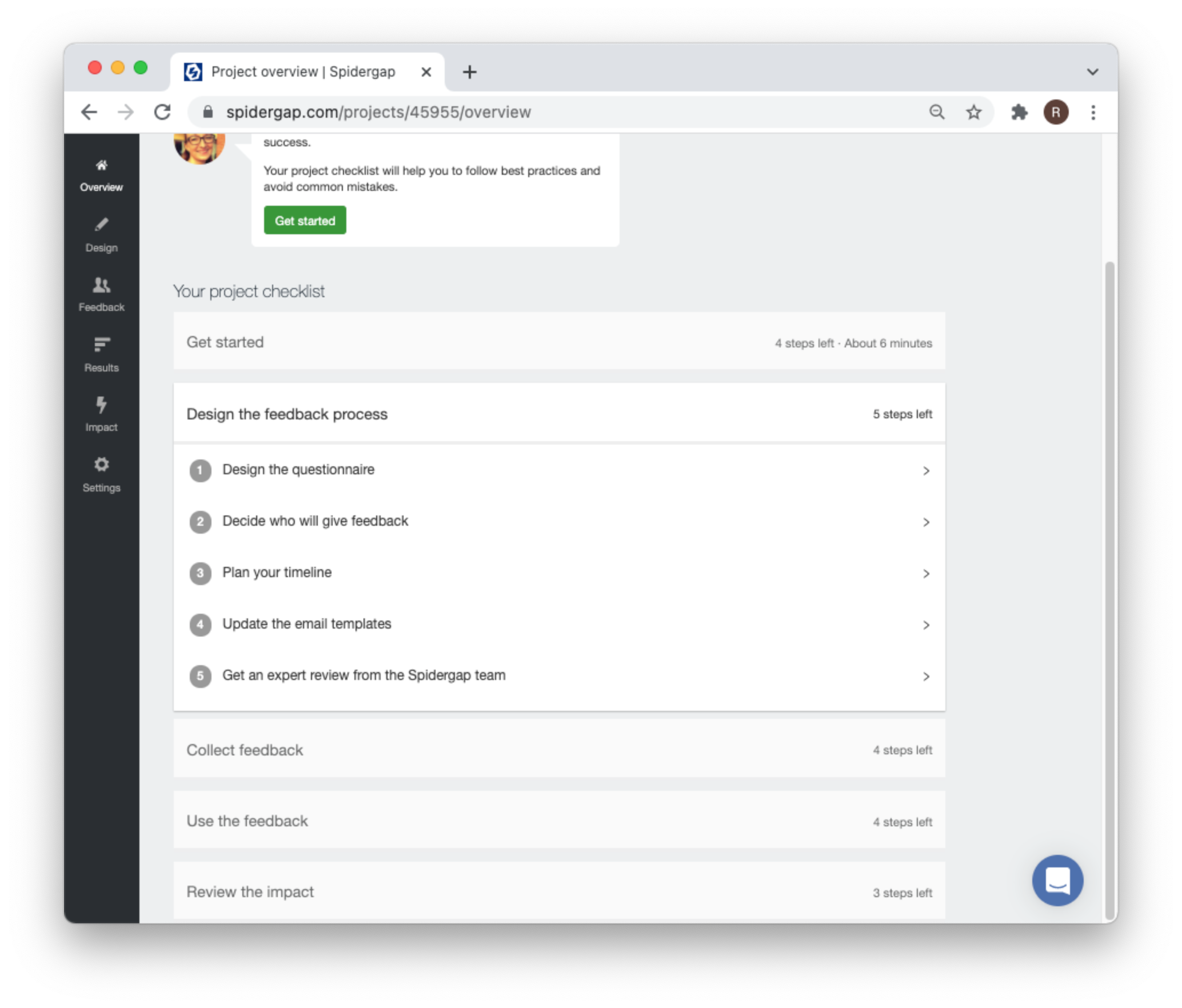
As this is your first project, you can move quickly through each step.
The questionnaire, reports and email templates have been set up using our best practice templates. You’ll be able to preview these in the Design section:
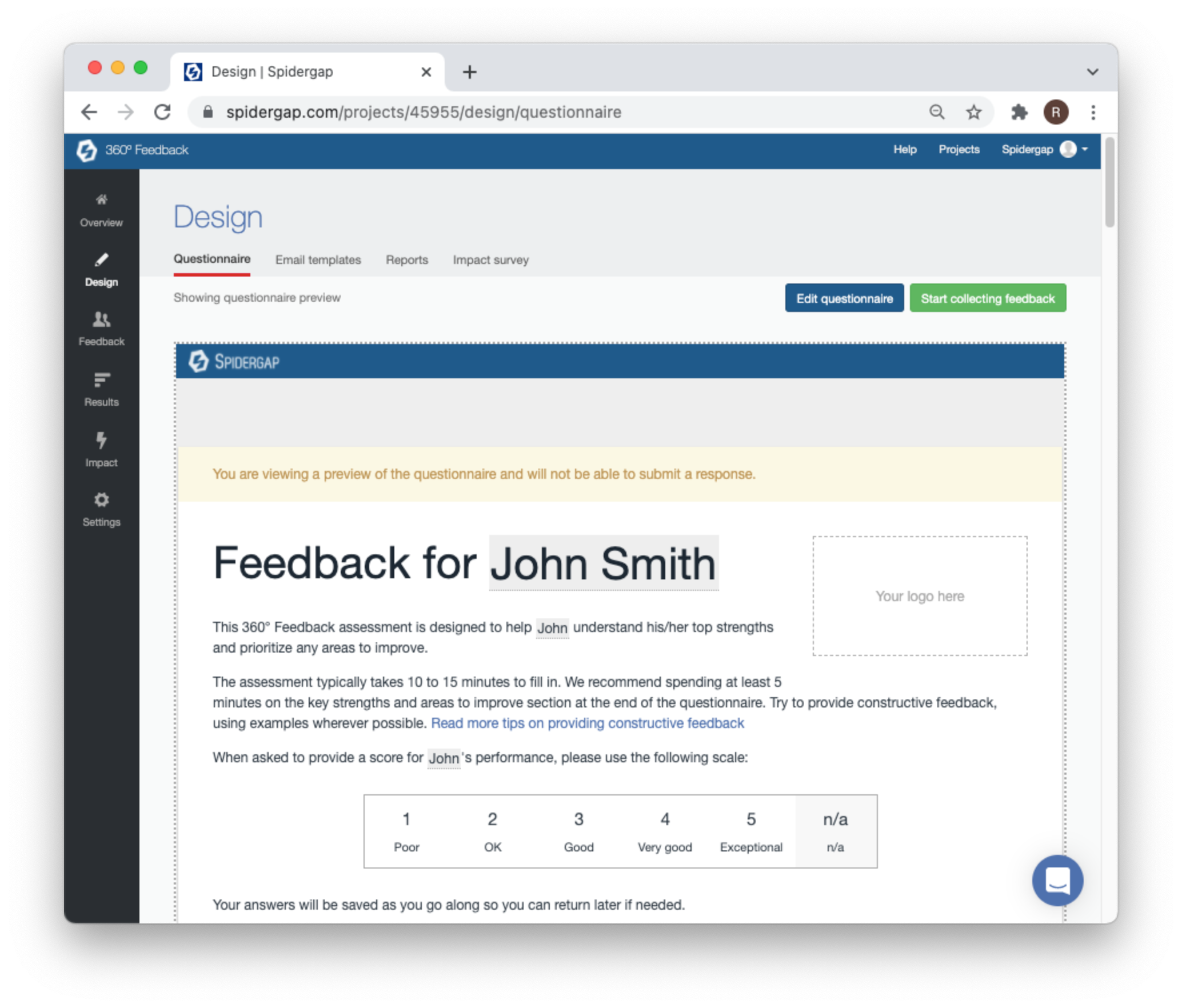
These will work great for your first trial, and you can then review if/how you want to edit them for next time.
4. Start collecting feedback
You're now ready to collect some feedback!
Again, your project checklist covers all of the key steps involved.
You’ll be guided into the Feedback section, where an inviting green button will help you to get started:
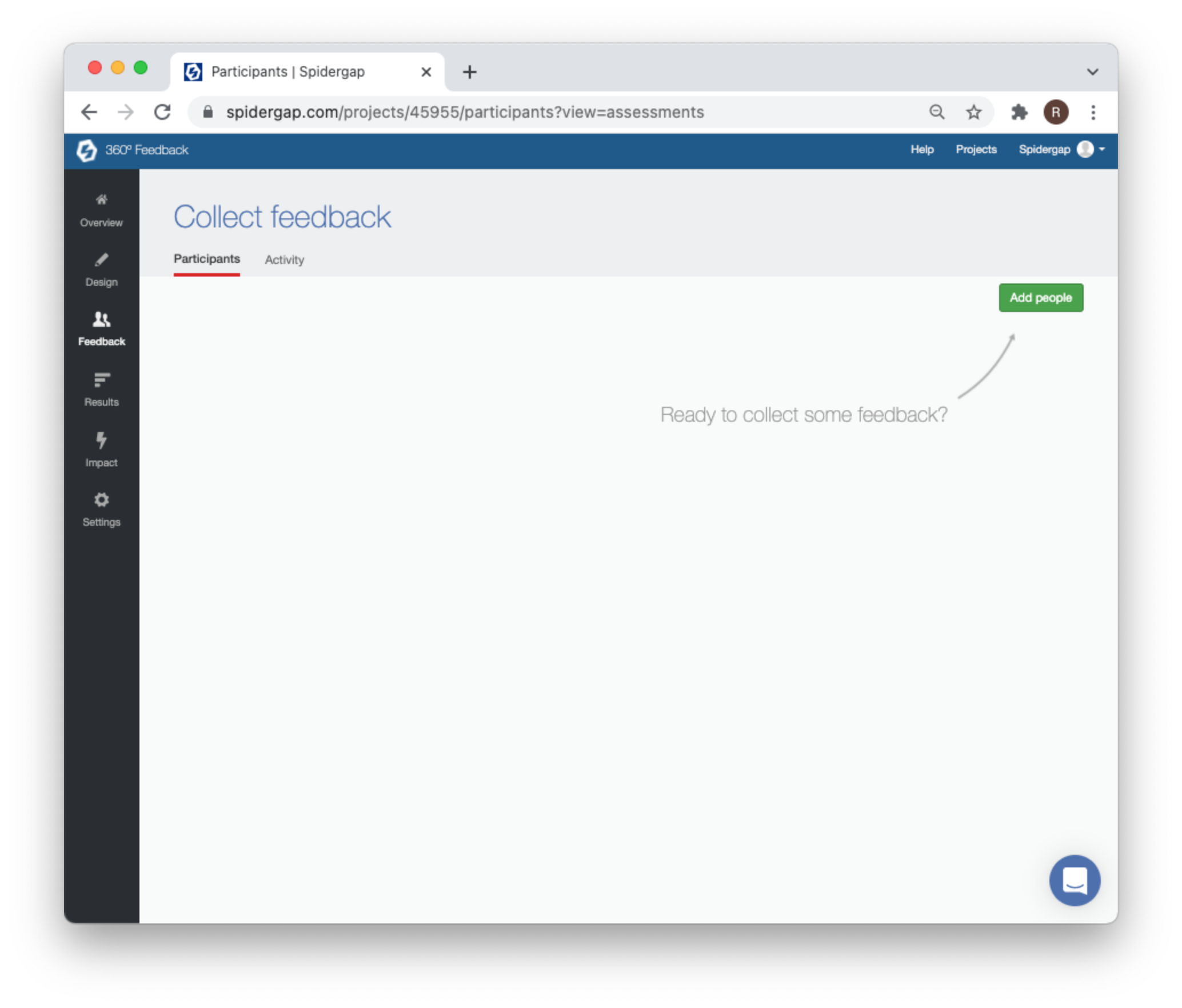
You can then add people either using our Excel template, or through the website.
We generally recommend using the Excel template as it's quicker to prepare and check participant details.
5. Fill in your self-assessment (if you're assessing yourself!)
Now you've sent out the invitations, the people providing feedback will have received an email with a link to click on.
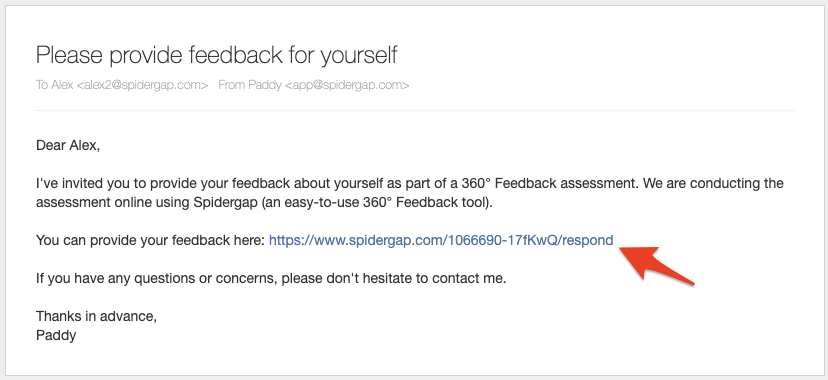
They simply need to click the link and provide their feedback. No login is required!
If this is your first project, make sure that you're one of the participants so you can try out this step and quickly move onto reviewing a feedback report.
6. Review your feedback report
As soon as any responses have been submitted, the feedback reports will be available for you - as the project administrator — to download and review.
To download the report:
-
Login and open your project
-
Click Results on the left-hand side
-
You'll see the individual feedback reports listed. Click the Download report button next to the one you want to review.
Login and open your project
Click Results on the left-hand side
You'll see the individual feedback reports listed. Click the Download report button next to the one you want to review.
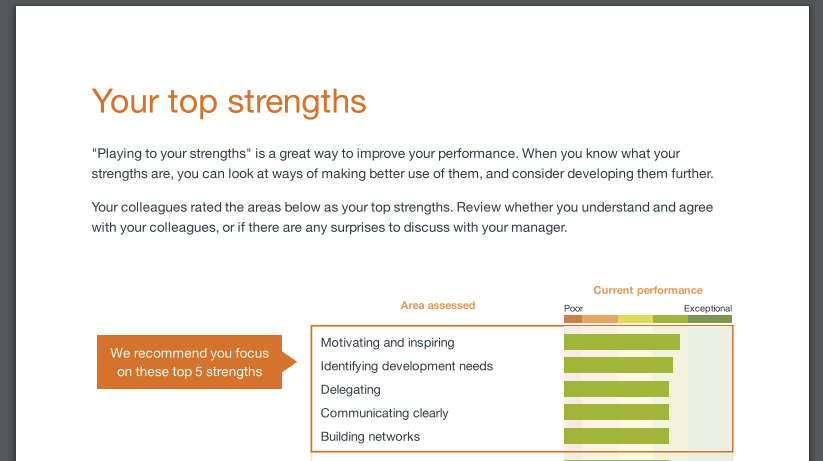
Good job — you've now set up your first project, collected some feedback and reviewed your feedback report!
What’s next?
If you return to your project checklist, you’ll see there are a few additional steps you can now take, including:
-
Reviewing trends in the group results
-
Reviewing the impact with our 'Impact survey'
You’ll find all the guidance you need in your checklist, ready to go: