How to update/edit a 360 feedback participant's details, like their name or email address, if it's incorrect
If you need to update participants (e.g. because you have mistyped an email address), you can:
-
Open the Feedback area for your project (from the menu on the left-hand side)
-
Click the person you wish to update. You may need to switch the view between Feedback providers, People being assessed and Approvers to find them:
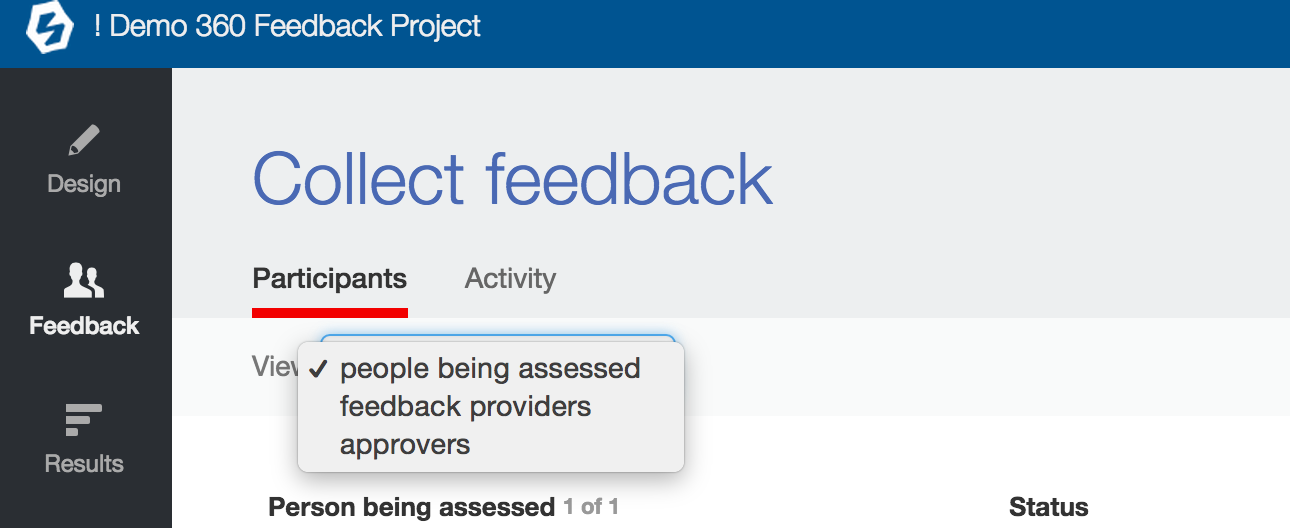
3. Open the Settings tab
4. Edit their name, email address or other settings as required:
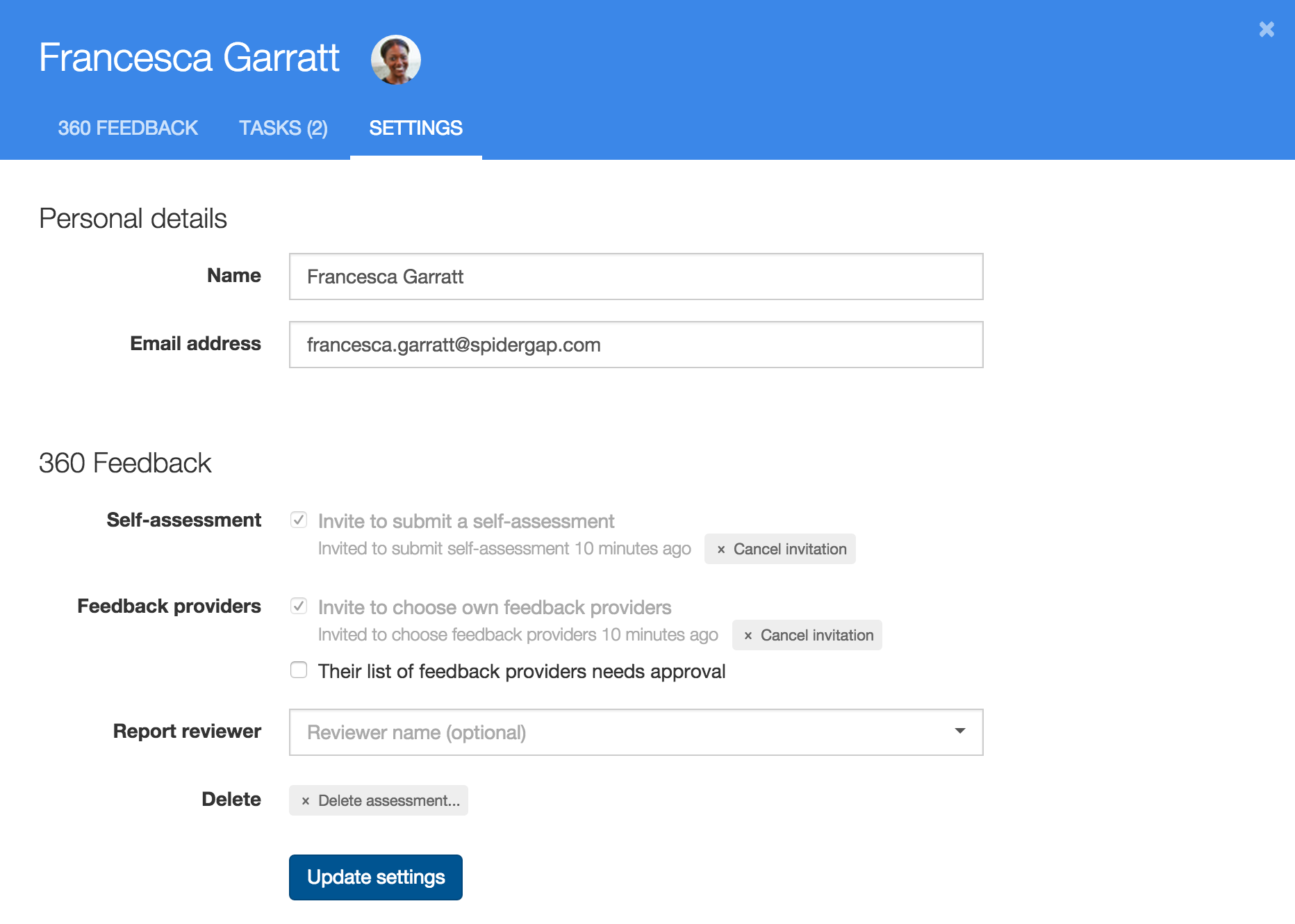
5. Click Update settings. If updating the email, any emails will be resent to the updated email address.
What to do if the new email address is in use
Sometimes, you may find that you have 2 participants in Spidergap that should really be 1 participant.
For example, John Smith might exist twice as you added John with the email address john@spidergap.com, but a participant choosing their feedback providers mistyped John's email address as jon@spidergap.com.
In this case, you cannot simply update the incorrect email address to john@spidergap.com - the site will inform you that there is already a participant within Spidergap with that email address.
Instead, you should:
-
Create new invitations for john@spidergap.com. Find out how to create new invitations
-
Delete the invitations connected to the incorrect email address (jon@spidergap.com in our example). Find out how to delete invitations
