You can personalize your questions based on role group or response.
There might be occasions where you’ll want to use Advanced options in your questionnaire. For example, you may want to set a question to only show to a specific feedback Role group, or set a question to only appear based on the response to a multiple-choice question in your questionnaire.
Let’s run through how we set up a questionnaire for both of these scenarios.
Setting a question to only show to a specific feedback Role group
The most common reason for using Advanced options is to set a question to only show when the person giving feedback belongs to a specific Role group, e.g., only to Managers or only in a Self-assessment. You might want to do this if a question you want to include will only make sense to a specific group, such as in this example:
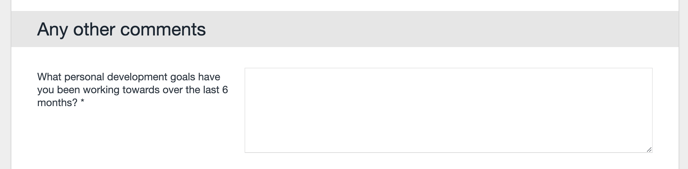
The way this is written means the only person that can answer it entirely is the person being assessed — so we’ll want to make sure it only appears in a Self-assessment. To do this, click Edit questionnaire to open the Questionnaire designer, then find the question:
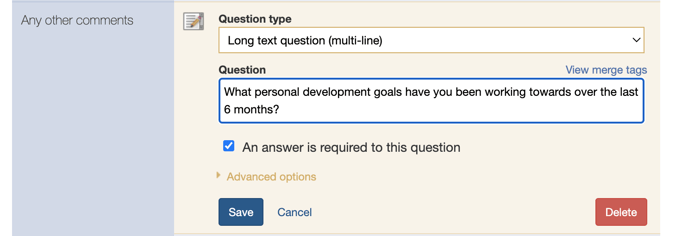
We’ll need to click Advanced options to view and change this question’s settings. We don’t currently have any Advanced options applied, so it’ll look like this:
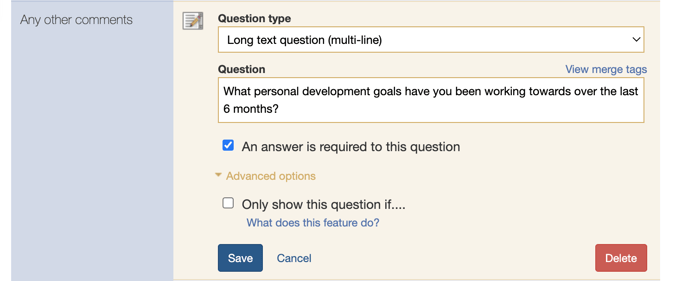
Now, check the “Only show this question if…” checkbox. This will give you options to set when this question shows. Let’s set the question to only show when the answer to “Your relationship to the person being assessed” is “Self“, like this:
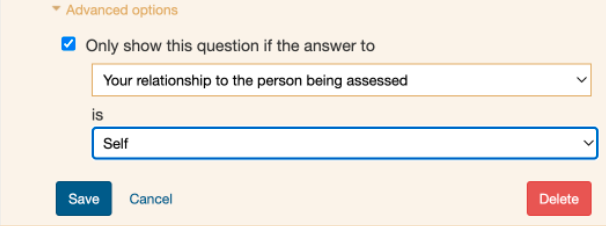
Then, click Save, and that’s it! This question will now only show in self-assessments in this project. You can set a question to appear to any specific group you desire in your questionnaire. However, a limitation means that only one Role group can be defined (it’s not currently possible to set a question to appear to multiple groups but not to others).
Setting a question only to appear based on the response to a multiple-choice question
Another instance in which Advanced options can be helpful is setting questions to show based on answers to other questions in your questionnaire (sometimes called “If-then” logic).
For example, you might be doing succession planning as part of this 360 questionnaire, including a multiple-choice question asking whether respondents think the person being assessed is ready for promotion. Answers to multiple choice questions don’t show in individual feedback reports, so they’re perfect for setting up this kind of advanced logic within our questionnaire. Let’s set this up in our example by creating a multiple-choice, dropdown list question:
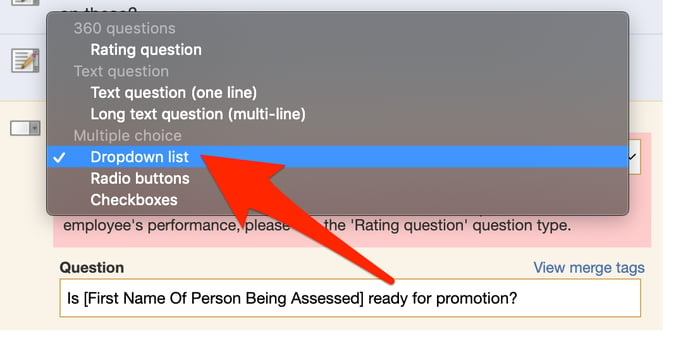
We’ll give this question two possible answers, “Yes” and “No”:
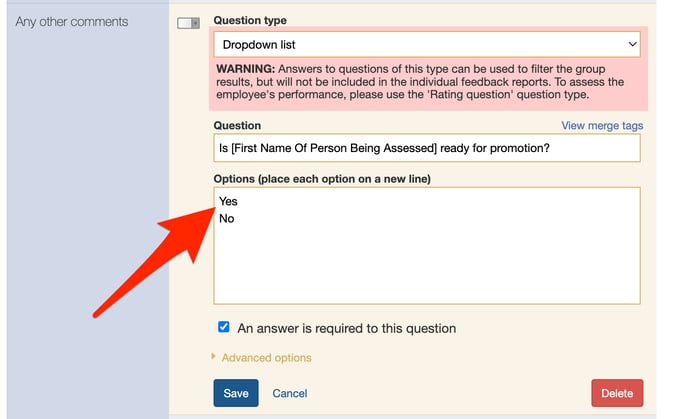
In the live questionnaire, this question will look like this:
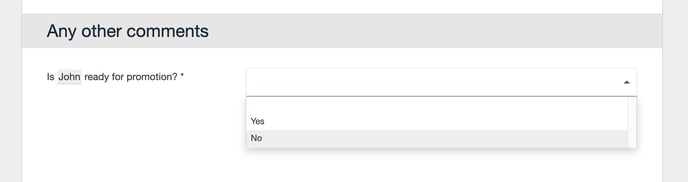
This works fine if this is all the information we wanted to collect, but if someone answers “No”, it would be helpful to find out why they answered that way — and what the person assessed can do to make themself ready for promotion.
So let’s add a follow-up question that asks explicitly why the person isn’t ready for promotion:
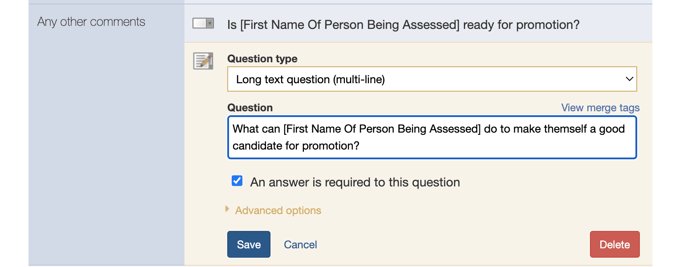
Right now, this question will show to everyone giving a response, so we need to open this question’s Advanced options to set it only to show when people answer “No” to our multiple-choice question that previously asked whether or not they are ready for a promotion. To do this, in Advanced options, we’ll set the question to only show if the answer to “Is [First Name Of Person Being Assessed] ready for promotion” is “No”, like this:
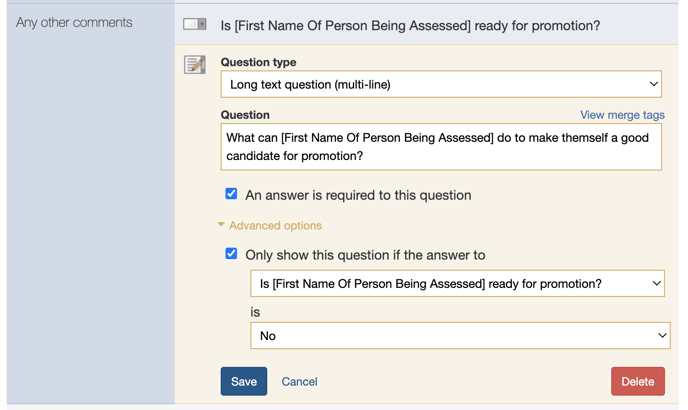
With the question’s Advanced options set up in this way, the follow-up question will now not show in the questionnaire by default:
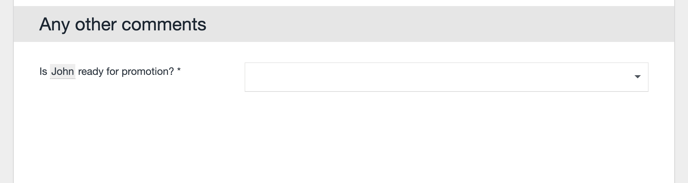
Nor will it appear if someone answers “Yes”:
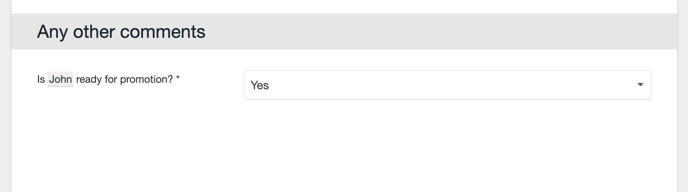
… But it will show if someone answers “No”:
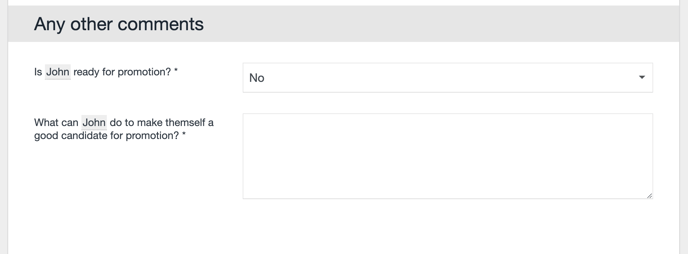
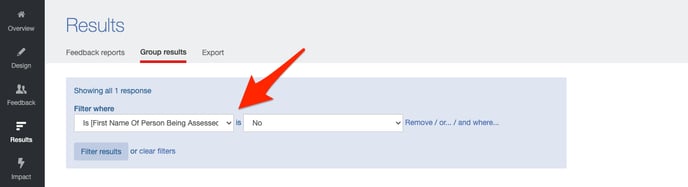
On this page, we’re able to scroll down to view specific responses to our questions:

